Trying photoshop-colouring again... Wish I could make better line-art, they always turn out messy.
Otherwise I kind of like it.
Any ideas how to make pencil-sketches look good in photoshop..?

Also made a signature-version which I fixed a little... it almost looks better as smaller.
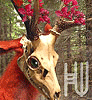

Spyrre is looking adorable as
I know a way, but it doesn't work if you want a transparent background, I think..
Make two layers beneath your sketch and give the first one the background color you want the finished picture to have. Right click on the top sketch layer and choose 'blending options', then 'multiply'. You can then color on the layer between the background and the sketch one. Hope that helps.
Saosin, Heh, seems like it
Thanks. <3
I have been playing around with the transparent pictures a lot lately, should try making a "real" digital painting sometime... That´s better technique for something like that.
I was thinking how to make the pencil-lines look less ugly when used as line-art since I can´t draw the lines on computer... They turn out so messy if I delete the bacround from the sketch. <_<
Aww, this is lovely! Such a
On the lines.. It's always a bit tricky with pencil lines, but let me see if I perhaps have something to help you. I will describe the steps I use, perhaps something in it is of use for you.
First, you open your sketch in photoshop. It's important to make sure there is no colour on the sketch, if you don't put your scanner on grayscale there is a chance there is. If so, press ctrl + U, and put saturation on zero.
At this point, I usually try to erase big blotches of dark that came from the edge of the scanner, or perhaps a lost hair, or dark spots from whatever happens. Scanners get dirty.
Then, you press Ctrl + L. You'll see three little arrows on the bottom of the box "Input levels". If you shove the right arrow to the middle, your sketch will somewhat get cleaned up. Shove the left arrow to the middle, your lines get darker.
Play with this to clean your lines up.
Then, there will likely perhaps still be some smudges you want to get rid of, do so. Or not, pencil textures can add a lot.
There is a simple trick to get them transparent.. Select the whole layer with your lines, and copy it.
Then, make a new layer above this one. Fill it with black.
On the left of your screen in photoshop, at the far bottom, there is a button called "Edit in quick mask mode". Put this on.
Then, paste the copied layer on the black layer, you'll see your lines appear in red. Click the button again, turn quick mask off, and your lines appear selected.
Then, go to Edit -> Clear. Tadah, transparency.
Works for every drawing without colour. (Or one specific colour)
So uhm.. I hope that's usefull at all. And not that I've been repeating a lot that you already know, that would be very embarassing, hee..
I adore your art a lot though. It's always very lively!
..*shuffles away*
I really like this
#4b5160