This be the ze home of Zebbie's guide to the fun side of CSS coding-the place of prettypretty tabs, nifty page effects, cursors, tabs, the best websites for background textures and patterns, and basically anything that will make your page stand out from the usual background and colour changes ?
The beauty of CSS can allow you to do many fabulous and useful things, from making your page look spiffy or making it more accessible and user-friendly, to getting you any Neopet you wish on Neopets ♥ Whilst it can be difficult at first, CSS is both a powerful and useful tool when it comes to web design, and is very easy to get the hang of with practice.
This page, whilst covering some of the basics, is mainly associated with the parts of CSS that are more ‘fun’ and make pages that much more interesting. Sooo, if you’re interested, read on or, indeed, track this page, as I will update it as regularly as possible with new goodies and such that I stumble upon. Suggestions for what I should include, requests for codes, thoughts and ideas are all, of course, most welcome~! ? Or, you can just hang about and enjoy happy little cumulonimbi-coz that’s a completely valid reason, too, tee hee~! :3
...And no, I’m not joking about the Neopets thing, as I’m sure that is probably the most interesting part of all I just said *giggles* Regardless, onwards, to CSSness~! ♥
---
Q: How do I figure out what code will affect which part of the page on this site/how to I learn how to use CSS?
A: I direct you to Unplugged’s delightful eyeburnyness-this is a fabulous page that will show you which part of the TEF Community site is which ♥ The best way to figure out what codes for what is to play about with it yourself-this is how I, and the majority of others, learnt how to use CSS in the first place. Take someone else’s code (ie. Unplugged’s or Ravynn’s lovely examples) and mess around with them and see what you can do.
Some other wonderful places to figure out how to use CSS include Iaurdagnire’s about:blank and CSS facts and tips pages, as well as the Tale of Tales page formatting post. CSS isn’t as scary as it looks-you’ll have the hang of it in no time, tee hee~! :3
Q: My CSS doesn’t work! D: What do I do?
A: A few hints for when this happens that I always find useful *ahem*:
- It’s likely you’ve misplaced a bracket, space, etc, somewhere in your coding. A rogue letter is something I’ve accidentally put in time and time again. Scan through all of your coding first, to make sure this hasn’t happened.
- Next, ensure, in regards to coding for this TEF Community site, that you have all your style sheet coding on ONE SINGLE LINE. Do not let your coding have paragraphs or new lines in it, or it will not work for this site.
If you still have difficulty, let somebody else look at it, or feel free to post it here for me or another to check out-a second set of eyes can pick up some of the most simple things you might have missed. Another tip I have is to sleep on it-likely, when you wake up the next day, you’ll spot the mistake simply because you haven’t seen it for a while :3
Q: How do I make one of those nifty tab thingies you have on your updates page?
A: Easily ♥ Simply insert the following code in between your < style > < /style > tags:
#centeredmenu {float:left;width:100%;background:#fff;border-bottom:4px solid #000;overflow:hidden;position:relative;}#centeredmenu ul {clear:left;float:left;list-style:none;margin:0;padding:0;position:relative;left:50%;text-align:center;}#centeredmenu ul li {display:block;float:left;list-style:none;margin:0;padding:0;position:relative;right:50%;}#centeredmenu ul li a {display:block;margin:0 0 0 1px;padding:3px 10px;background:#ddd;color:#000;text-decoration:none;line-height:1.3em;}#centeredmenu ul li a:hover {background:#369;color:#fff;}#centeredmenu ul li a.active,#centeredmenu ul li a.active:hover {color:#fff;background:#000;font-weight:bold;}
And then, wherever on the page you would like the tabs to appear, insert this (removing the spaces between the words and the < > signs):
< div id="centeredmenu" >
< ul >
< li >< a href="#" >Tab one< /a >< /li >
< li >< a href="#" class="active" >Tab two< /a >< /li >
< li >< a href="#" >Tab three< /a >< /li >
< li >< a href="#" >Tab four< /a >< /li >
< /ul >
< /div >
Modify the links to your liking, change the colours, it’s all relatively easy to manipulate. Also, if you change the size tags, you can adjust the length of the underline, so that it can sit flush up against any divs you might have, which I find is a nice effect.
Q: How do I change the underline hover effects of my links, like on your biography page for Jester?
A: There are a number of different hover effects you can get. Some of my favourites include dotted, dashed, double underlined, and different-coloured hover underlines. To get one of these, paste the following code in between your < style > and < /style > tags, being sure to remove all the spaces except for between a:hover and the { bracket:
a:hover { border-bottom:1px dotted; }
To change the size of the dots/whathaveyou, play about with the px value. To get a different effect, change the word ‘dotted’ to dashed, double, or for a colour, a colour value in the form of ‘solid red’(ie. the word ‘red’ for a red underline, or a hex value, such as #000000 for black, etc). You can change the word solid to one of the other effects, like dotted or dashed, to have two effects at the same time.
Q: Where do you get all your amazing background images?
A: I get pretty much all my background images from a site called Naked and Angry, which can be found here. Whilst they have many designs in their catalogue, I find that the best images for backgrounds are in the user-submitted design section, found here-search random works, simply press submit, but at any rate, always tick all three boxes in the ‘filter patterns’ section on the left when looking for designs-that way, you can experience the gorgeousness of all the designs the site has to offer.
If you’re more into the vintage look that so many people adore, I strongly recommend this site-scroll down, and you’ll have maaany different colours and styles there for the picking ♥
Q: How do I change the opacity of the TEF Community header logo/the user display pictures?
A: Using the following codes, which you place in between the < style > < /style > tags of your stylesheet. For the TEF Community header logo:
#logo{filter:alpha(opacity=40);-moz-opacity:0.40;opacity:0.40}
For the user display pictures:
.picture{filter:alpha(opacity=70);-moz-opacity:0.70;opacity:0.70}
To alter the opacity of either, ensure that all values are equivalent (ie. 70, 0.70 and 0.70) or the code will not work. The opacity value is a number between 0 and 100, with 0 being invisible, and 100 being full strength. Keep the ‘moz-opacity’ value in this code, as it allows the opacity value to also be viewed in Firefox as well as other browsers (because Firefox is icky and likes to be difficult D:)
Q: How do I change my cursor image?
A: This tutorial explains this better than I ever could :3
Q: How do I get rid of that irritating line that shows up at the top of my tables in Firefox?
A: This is something manymany people had difficulty with, until finally it was figured out that adding the following code into your stylesheet would prevent this pesky line from icky-ing up your pretty tables. And so, add the following code into your coding anywhere between the < style > < /style > tags, removing all the spaces except between table and the first { bracket:
table { border-collapse: separate; }
---
More to come soon~! ♥

Testness 1~
Testness 2 oh ewwies these
Hey zebbie how do you get
1 2 3 4 You need to tell me
You need to tell me where you get those awesome backgrounds from!
@ faunet: Hai Faunie~! :3
Okies sooo, to get the background to change, basically you need to have a stylesheet first up. I would be happy to make you one if you wish, and it will be easy to explain to you how I did it once I know exactly what you're after.
Basically, it really depends on what you mean by 'background'-do you mean a background that would just cover where my happy clouds are on this entry, or one that would span the entire page, or...? Alsoalsoalso, would you like a background image, or a background colour?
My apologies if I don't reply to your next comment until tomorrow sometime, by the way-I have university tomorrow, and it's late so I should be getting to bed, sadly~! I'll get to your question ASAP though :3
@ Unplugged: 1, 2, 3, 4,
Zooomgosh, and tell you I shall~!
I also advise searching for 'squirrel' *giggles* :3
Thank's for making this
And by the way would you send me the thingy you have to put in if you want to write in black?
I'm really bad at CSS coding...
Track/
Track attack~
@ z.m123: Tee hee, my
Sure sure I can do that-do you mean like, how to change your font colour to black...?
[ color=black ] type here [ /color ]
Except without the spaces between the [ ] things and the words (eg. [/]). It'll make you type like this. I hope this is what you meant, if it isn't, just let me know~!
@ Hraeth: Eeep, I fight back
...Oh wait, tracking is a good thing :3 Tee hee, thankies muchly for the attackness, Hraeth~! ♥
It's what I meant, and sorry
Just asking ^.^
Tee hee, I'm glad I got it
If you were talking about text size, use [ size=fontsizeinnumbers ]text here[ /size ]. For underline/bold/italics, use [ u ]text here[ /u ] or [ b ]text here[ /b ] or [ i ]text here[ /i ] respectively to get this, this or this
To type with more than one of these things all at the same time, just surround whatever you're writing with more than one of these commands. For example, if I wanted black, bold, arial font writing, I would surround the text like this:
[ font=arial ][ color=black ][ b ]text goes here[ /font ][ /color ][ /b ]
This would make the font appear like this
It doesn't matter what order you put the commands as long as you both open and close them as I've shown you above :3
I hope this helps~! :3 And, in case you're curious about some other types of things you can do with just basic commands like these, check out this fabulous blog ♥
Thanks for the help Look at
Look at my bio (In my siggy) to see what I used the codes to
he home of prettypretty tabs,
Hell yeah. 8D Ilu.<333 ;O;
I know I'm always having trouble with figuring out how to do background images/textures, the banner at the top anddd how to change the colour of texts/the left hand side..Options? IDK WHAT YOU CALL THEM LOL.
You're so kind by making this threeead. ;O; <333
Thanks Zebbie but I think Ill
But thanks for the offer and the help.
@ z.m123: Tee hee, you're
@ Pinkpaws40: *Giggles* Oh, wai awesome, ilu too-glad it will be useful, tee hee~! ^3^
...Gawds I love that emote ♥
Buuut, yes :3 Tee hee, options seems like the best word to use-I know what you mean, at any rate~! I can give you any help with that that you need-actually, you hath inspired me, I might make a template that people can use to change each thing, if that makes sense
Thankies for ze lovely comment Pinkyyy~! ♥
@ faunet: Eee that's totally fine, I completely understand!
My pleasure though, if you need help anytime just ask :3 If you change your mind I can make you a layout if you wish, too. Best of luck either way~! ♥
Bumpitying this, so that I
Hayhay guuuize, quick
Doesn't work for me. I have
(I use Firefox)
I think it works good, and
Aaaw bum, looks like plain
Also, mind if I link your lovely tutorials on this page when I get it up and running? :3 Also out of curiosity, which browser did you use whilst viewing the collapsing headings-was it firefox or...? Coz I haven't tested it for firefox yet :3
I have explorer
Answered, and you don't have
Yeah same
@ z.m123: Eee, thankies very
@ Unplugged: *Giggles* You totally ninja'd me on that one, thankies muchly for the feedback yet again~!
Bumpness :3
Zebbie can I ask you for
Tarabetha just mayde this AWSOME drawing of my deer,
How do I make it show up?
Pffft no you can't ask me
1) Terabetha is awesomesauce ♥
2) Use the following code:
< img src=IMAGELINKGOESHERE >
Just take out the spaces between the words and the < and > signs :3 Hope that helps~!
Aahhh, thanks so much for the
Just one thing: In that opacity code you can remove the ".mplayer" part, it doesn't do anything.
Also, I never knew that "border-collapse:seperate" would remove the white line. I usually just do it by using "border="hidden"" in the HTML. xD So thanks for this, too~
Ooooh, mah pleasure~! :3 Glad
And oooh, truly?
Aaand oooh, I'm glad that you know that now, tee hee~! I didn't know til the other day, when I found that 'border=hidden' didn't work for Opera and then stopped working for Firefox when I got it working for Opera, so I went experimenting to try to find a new solution, and that's what I found-it worked well, so wee~! :3 Mah pleasure, thankies so much for the feedback and all your help, I truly appreciate it-you're teaching me so much, it's so nifty! ♥
Bumpness :3
Sorry that I didnt't
Thanks alot for the coding tips (again) Zebbie
Take a look at my bio now and please tell me what you think about it, I need critics you now
And MORE questions: how do you make that mp3/music thingy show up?
Whooamygosh, how did I miss
Soooo, no problemos of course! ♥ And tee hee, it's mah absolute pleasure, honestly-just glad it has all helped! :3 I will go have a looksee right away, I'm sure it looks epic, eee!
Aaand, you mean a mixpod player~?
I got three words: SEE MY
SEE MY BIOOOOOO
pleeaaase?!? and tell me what you think about the mixpod and the pic's ^.^
Tee hee I love eeet, and
Late reply ish laaate~~~
Thanx Zeb' You're awesome...
You're awesome... Tee hee ~<3
Naaw, mah pleasure, Z~!
I don't need so many
Tracking. ;o
*book marks page and tests it
So very helpful
So lovely
*that sound like a teacher... x.x*
well, i only have two question... how you can change the size of the letter? and, how you add a scroll box to add text?
i know you can do like this and it's very fun!
thank you! ?
Just follow me!
To change the size of a
This is 15
EDIT: AH NVM. I found out
Hey there Zebbie! :3
I got a question to ask you about your tab thingy CSS. o^o
How do I make this ugly white background disappear, maybe even make it transparent as on your Updates?
clicky for screenshot
I have already tried removing or changing the highlighted part in this part of the coding:
#centeredmenu {float:left;width:100%;background:#fff; [...]
..which looks like it is the accurate one for the white background. But it would always remain white like in the screenshot...
And how do I make the box following glued directly to the tab bar, as also seen in your Updates?
Sorry about my noobish questions. I'm totally a beginner with CSS. ;D
Still, I'd be very grateful for some answers~<3
Oh and yes. You're so amazing for having made this thread. All those codes. I've just started trying to get the hang of them, but with this post, it's being made so much easier! Thank you dearly, hun~ <3
Your lovely tabs don't work
They come up as wierd bullet points
/track
~ Track Thank you very very
Thank you very very very much for all this tips for the CSS ! <3
I've a question... Have you a code for do tabs as you do, but who change just the message of the post and not the link of the page, please ? I search it for a long time, it can be very awesome *o*
Thank you ~<3
Avatar by Awentia, signature by Wildflowerdeer
Track. o: Stupid question
Stupid question timey~ when you find the background you like how do you put it into the code for it to show up?
I also have the same question
Thank you for all of your very wonderfully helpful tutorials and such so far!
...this is also a ninja track :0
Tracking this, definitely.
Signature by Roo ♥
Maybe you can answer my
Maybe you can answer my question... I've been adding css to Naminé and Kiki's bios. On Nami's it worked fine, and then I went to do Kiki's and I have no idea what happened. The code for both is identical except for the colors... or at least it should be. Somehow I managed to turn the font color in the comments on Kiki's bio black... and I want the background for the comments to be black. I'd just make the background for the comments white, except then nobody would be able to read her yellow (or lime green) font. Dx Do you know how I could change the font color for the whole page? The blog entry itself and the comments. The only reason the text in the entry itself is white is because I went through and changed the color of each paragraph... I'm seriously confused. So... here's Kiki's bio and... yeah. I have no idea what I'm doing.
Edit - And then I decided to change some colors in Nami's bio and the same thing happened... Dx
...never mind, I figured it out...
Signature by Roo ♥